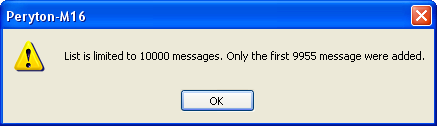
The Message View Main Tab is used to show properties of messages selected and copied from the Time View window.
This tab can't be closed and its content (e.g. messages order, messages collapse/expand status) and position are kept in the workspace file when saved (.WRK).
The maximal number of concurrent messages that can be viewed in any of the Message View tabs may be limited - see also par. 19.4 (set typically to 10,000). In case of trying to add messages to the Message View tab beyond this limit, a warning message is issued:
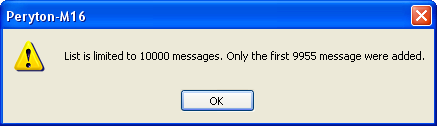
Figure 130 – Maximum number of messages limit notice
During real time capture or during
playback of a pre-captured data file, messages can be automatically added to
Message View main tab by using the AddToMessageView command from a script, or by
pressing the Add to Message View icon ( ) in the Time View
toolbar (see chapter V.2 to see how to use the
Peryton-Scripting Add-On for writing Scripts).
) in the Time View
toolbar (see chapter V.2 to see how to use the
Peryton-Scripting Add-On for writing Scripts).
Note: Since the number of concurrent messages displayed in the Time View window in this mode is limited (see par. 19.2) and when this limit is reached old messages are removed from view in order to 'free place' for the newly arriving messages; a similar behavior exists in the Message View Main tab.
The User Preferences tool (under tools menu) can be used to set the message buffer properties.
See paragraph 19.4 for details.
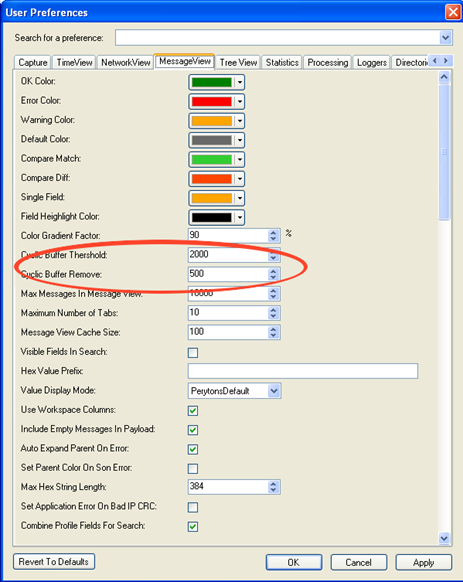
Figure 131 – Preferences, Message View tab