 .
.The Perytons™ Protocol Analyzer stores captured data in a binary file (extension .ANL). The user can set the data capture file name (or browse and overwrite an existing data capture file) in the Capture Form 'Data File:' field. The default folder for storing Perytons™ Protocol Analyzer data files is My Documents/Perytons (default directories can be changed using the Preferences options – see par. 19.10).
In Off-Line Capture mode, the captured data is saved to the data file when the capture is stopped, or when the ‘Save & Continue’ button is pressed.
In a non-continuous Real-Time capture, the captured data is only saved to file when the capture is over.
In continuous Real-Time capture mode, the data capture file is updated every predefined time or number of new messages (whichever comes first) as defined in the Preferences form.
Note: During real-time capture, only a specific amount of messages or time period is shown in the different views - Time/Message (this ‘buffer’ can be set by the user via the Preferences tool). It is recommended to reload a file from off-line so the analysis is done on all messages captured from the beginning of the file (the reloading process is also recommended when basic parameter setting changes are made and required to take effect during the analysis scenario) – see par. 16.3.
When the 'Automatically Update Capture Filename' option is selected, the Perytons™ Protocol Analyzer will use the capture data file name as defined in the Preference Capture tab (see par. 19.1) and will automatically add a file sequence number allowing each capture to be saved in a different file. To enable this feature make sure the default capture file name set in the Preferences has the # sign in the name (e.g. Capture_#.anl). The # will be automatically replaced by the sequence number set in the Preferences Capture tab and will advance by 1 for each new file capture initiated.
Note: When pressing the 'Capture Preferences' button located on the bottom right of the capture form, the User Preferences, Capture Tab opens automatically enabling to quickly define capture related user preferences
 .
.
See also par 19.1 for details.
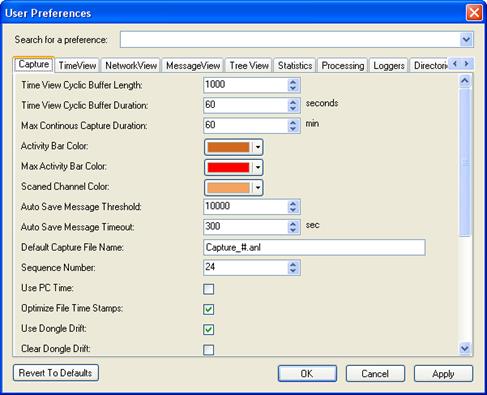
Figure 213 – User Preferences, Capture tab