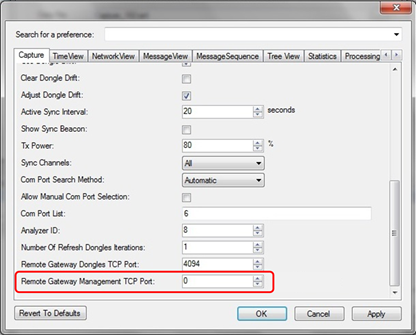
For using the gateway to capture data from a remote location, the user needs to do the following:
Through the User Preferences (‘Tools/Preferences…’, the Preferences’ icon or by pressing the ‘Capture Preferences’ button in the Capture Form), window, go to Capture tab and add the Server Port number that the Remote Gateway will use to communicate with the Perytons™ Protocol Analyzer in the ‘Remote Management TCP Port’ field:
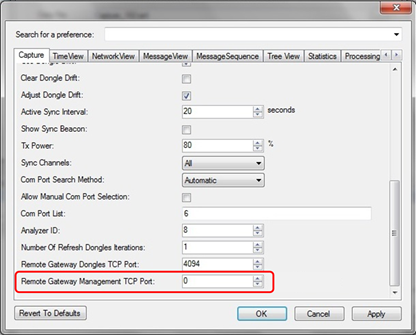
Figure 378 – Setting the Remote Gateway Management TCP Port
Note: This port should match the one defined in the Gateway (see par.3.4). Port = 0 indicates that the remote gateway option is disabled.
If the port definition has been successfully accomplished (after finishing the configuration of the gateway – see following paragraph), the number of gatways connected to the analyzer will be shown in the Perytons™ Protocol Analyzer status line (bottom left):
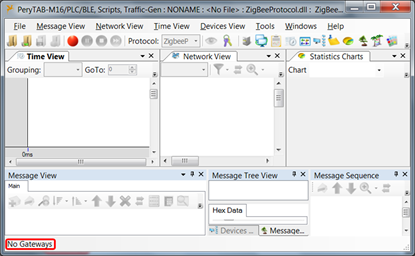
Figure 379 – Number of connected gatways indication
If the analyzer is not located in the same network as the gateway, and the analyzer is connected to the world through a NAT server, thisport should be defined in the nat server (router) port forwarding table. If the router has a uPnP option enabled the analyzer will set the port forwarding automatically. If not, the user need to do it manually.
Open the Perytons Protocol Analyzer data capture form and select ’Remote’:
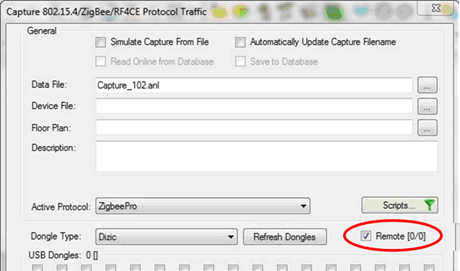
Figure 380 – Selecting to capture data remotely using a gateway