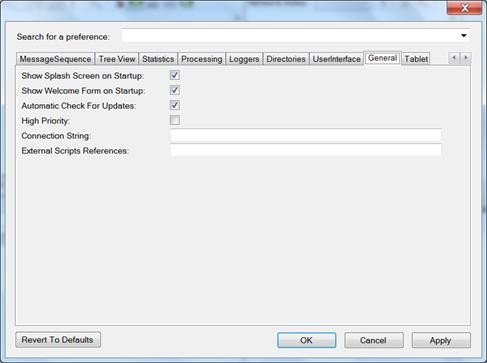
Holds some general settings:
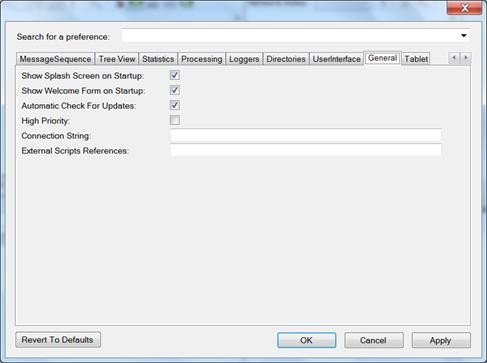
Figure 305 – Preferences, General tab
•Show Splash Screen on Startup:
If not selected, then the analyzer will not display Perytons™ logo in full screen when starting the analyzer. This is usually helpful when using 'Remote Desktop' (or another remote control application) to control the analyzer over the Internet since the splash screen loads very slowly over the Internet.
•Show Welcome Form on Startup:
If not selected, then the analyzer
will not display the Welcome form when starting the analyzer. This option is
required when preparing to run the Perytons™ Protocol Analyzer using the
Protocol Analyzer Player service – see VI.5.
Note: The Welcome form
will be automatically shown when a new version has been installed.
•Automatic Check For Updates:
If selected, the analyzer will automatically check for new available versions online every time it opens if 30 days or more have passed (requires internet connection).
Note: Only users under a valid Service & Support period are eligible to receive free software upgrades.
•High Priority:
Allows setting the Perytons™ Protocol Analyzer process to Windows OS High Priority mode. This will give the Perytons™ Protocol Analyzer priority over other processes running on the PC. Checking this mode should be done by a PC Windows Expert.
•Connection String:
A user defined string which is accessible through the Scripts (see paragraph V.2.15). The string can be used, for example, to set connection properties such as IP address, SQL server properties etc.
•External Scripts References:
A user defined string which is used when compiling the Scripts (see paragraph V.2.15). The string can be used to define additional libraries (DLL files) that the Scripts may use.