 )
can be used in the Time View and Network View windows (and Message and Message
Sequence View windows if relevant) to stop auto update of scroll bars and device
positions.
)
can be used in the Time View and Network View windows (and Message and Message
Sequence View windows if relevant) to stop auto update of scroll bars and device
positions.There are three possible Data Capture Modes:
In this mode, the Perytons™ Protocol Analyzer analyzes and displays messages as they arrive. Time View, Network View, Devices View windows and Statistics Charts, as well as Message Sequence View and Message View window if relevant – i.e. the 'Add To Message' icon is pressed or a search criteria has been set, etc., will be built dynamically.
The Freeze Updates ( )
can be used in the Time View and Network View windows (and Message and Message
Sequence View windows if relevant) to stop auto update of scroll bars and device
positions.
)
can be used in the Time View and Network View windows (and Message and Message
Sequence View windows if relevant) to stop auto update of scroll bars and device
positions.
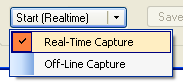
Figure 209 – Data Capture, Real-Time Mode
If Continuous capture is selected, the capture will not be limited by the 'Max Time [sec]:' or by the 'Max Messages:' values and a cyclic buffer will be used to display messages in the Time, Message and Message Sequence View windows. Regardless, all messages captured will be saved to the data capture file (.ANL).
In Continuous mode the 'Max Messages' and 'Max_Time (sec)' fields are non-active and the maximum capture time is set by the relevant parameter set in the Preferences tool. See par. 19.1.
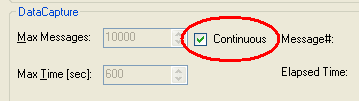
Figure 210 – Setting Continous Real-Time Capture Mode
39.3.2 Off-Line Capture
In this mode, the Perytons™ Protocol Analyzer captures data and saves it into an .ANL file. While capture is ongoing, the user may analyze other files.
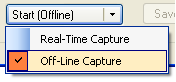
Figure 211 – Data Capture, Off-Line Mode
39.3.3 Playback Capture (Simulated Capture)
In this mode, the analyzer will use a previously captured data file (.ANL), and will analyze it simulating as if it is captured in 'real time'. Messages will be read from the file according to their time stamp, as if they were actually being received, and the analyzer will build the different views when data is read.
For this mode mark the 'Simulate Capture From File' option.
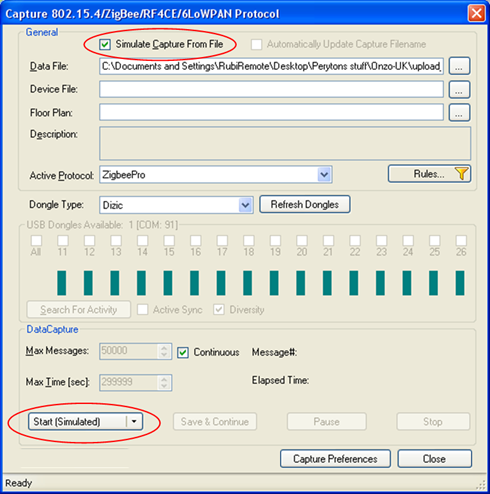
Figure 212 – Data Capture Playback Mode
The playback multiplier when
simulating capture from a file can be set to x1 (default), x2, x4, x8 and x16
when pressing repeatedly on the relevant icon in the Main window Toolbar. The
fast-forward icon, that is active only when simulating playback from a file,
will change its appearance showing the current fast-forward multiplier in
use: ,
,  ,
,  ,
,  and
and  respectively.
respectively.
Note: The data file should
be an existing .ANL file. This file as well as optional Devices file (.ANV) and
Floor Plan graphic picture to use as background (.JPG), can be chosen using the
relevant browse button ( ).
).
All other options (e.g. channel
selection) are not relevant in the Simulated Capture mode.