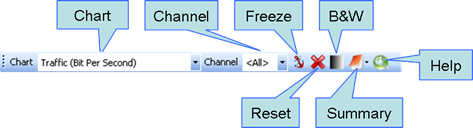
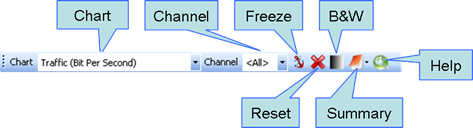
Figure 247 – Statistics window Toolbar
Note: Due to screen
resolution and window size some of the icons may be hidden. In order to see the
hidden icons you should click on the icon list drop down menu  .
.
The following paragraph provides a detailed description of the Statistics Charts Toolbar options:
•Chart  – allows choosing whether to display
all charts in a combined view or to display a specific chart (from the drop-down
list)
– allows choosing whether to display
all charts in a combined view or to display a specific chart (from the drop-down
list)
•Channel  – allows choosing the source data for
the analysis charts, i.e. data from all channels or from a specific channel
which can be selected from the drop-down list
– allows choosing the source data for
the analysis charts, i.e. data from all channels or from a specific channel
which can be selected from the drop-down list
Note: This option is
not available for user created charts (via Scripts).
•Freeze  – stops the Statistics Charts update
during Real Time or Simulation capture, allowing zooming, printing, or better
viewing the charts at a given state
– stops the Statistics Charts update
during Real Time or Simulation capture, allowing zooming, printing, or better
viewing the charts at a given state
•Reset  – Reset the input chart
data
– Reset the input chart
data
Note: Reset will clear the data for ALL charts and not just a
specific one and will start collecting new statistical data for the
charts.
•B&W  – Switch the charts to black and
white. Useful for preview of black and white printing
– Switch the charts to black and
white. Useful for preview of black and white printing
•Summary  – shows general statistic information
about the captured data file– see following paragraph
– shows general statistic information
about the captured data file– see following paragraph
•Help  – opens the Statistics Charts View
window on-line help on the Perytons™ website (Internet connection is
required)
– opens the Statistics Charts View
window on-line help on the Perytons™ website (Internet connection is
required)