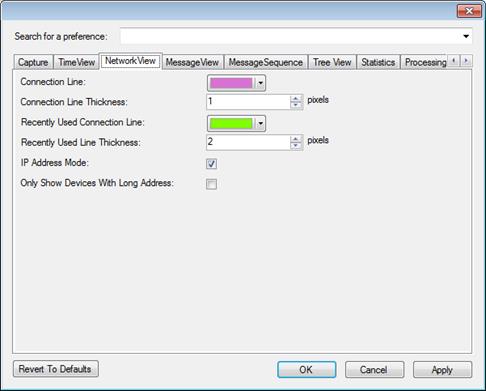
Setting Network View related parameters:
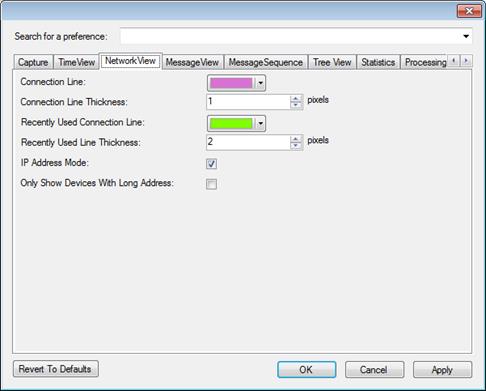
Figure 291 – Preferences, Network View tab
•Connection Line:
Sets the color of the connection line between devices.
•Connection Line Thickness:
Sets the thickness (in pixels) of the connection line between devices.
•Recently Used Connection Line:
Sets the color of the connection lines that were recently (within the last 0.5 sec) active.
•Recently Used Line Thickness:
Sets the thickness (in pixels) of the connection lines that were recently (within the last 0.5 sec) active.
•IP Address Mode: (available only when using the LoWPAN plugin)
When decoding 6LoWPAN messages, typically IP address will have the following format (hex):
FE80:0000:0000:0000:0280:1234:5678:0000 (16 byte address).
Displaying the full address consumes significant portion of the Network View window screen. When checking the IP Address Mode box, the analyzer will squeeze the IP addresses to the following format (for the above example):
FE80..0280:1234:5678:0
Were a single dot (.) represents word = 0, two dots (..) represent several consecutive words with value = 0, and zero word in the first or last word, is displayed as single zero (0).
•Only Show Devices With Long Address:
If checked only devices of which their long address is known to the analyzer will appear in the Network View (devices identified only by their short address will not be displayed).