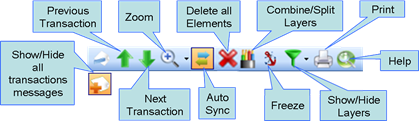
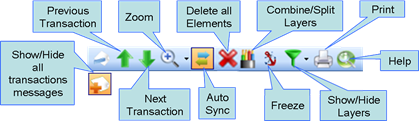
Figure 187 – Message Sequence View, Toolbar
Note: Due to
screen resolution and window size some of the icons may be hidden. In order to
see the hidden icons you should click on the icon list drop down menu  (this icon will appear on the right
handside of the menu in case of need).
(this icon will appear on the right
handside of the menu in case of need).
•Show All Transactions Messages  – expand the
Transaction Groups and show all the messages included in it as separate
horizontal lines.
– expand the
Transaction Groups and show all the messages included in it as separate
horizontal lines.
•Hide All Transactions Messages  – collapse the
Transaction Groups and show all the messages included in it as separate
horizontal lines
– collapse the
Transaction Groups and show all the messages included in it as separate
horizontal lines
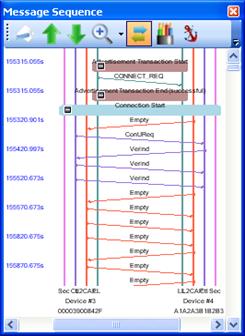
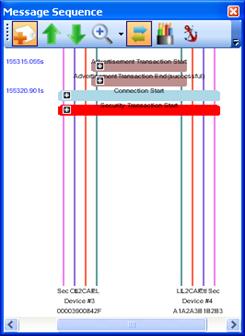
Figure 188 – Message Sequence View, Expanded Vs. Collapsed Transactions
•Zoom  – set the Message Sequence View zoom.
Clicking on the icon returns zoom to its default position while clicking the
small down arrow on the right allows setting the vertical and horizontal zoom
manually
– set the Message Sequence View zoom.
Clicking on the icon returns zoom to its default position while clicking the
small down arrow on the right allows setting the vertical and horizontal zoom
manually
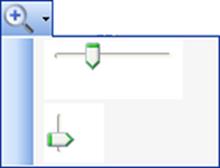
•Auto Sync  – allows to easily locating messages
and devices in Message Sequence View after selecting messages in other
views.
– allows to easily locating messages
and devices in Message Sequence View after selecting messages in other
views.
When this option is chosen, selecting a message in Time or Message (if
such message exists as part of the messages included in the Message Sequence
View), will be brought into view, its line thicken and will temporary blink for
ease of identification.
Clicking on a device in Network View (if such device
exists as part of the devices included in the Message Sequence View), will make
the relevant device vertical line(s) thicker and temporary blink for ease of
identification.
•Delete all Elements  - Delete all elements currently shown
in the Message Sequence View window.
- Delete all elements currently shown
in the Message Sequence View window.
•Combine/Split Layers  - When showing the message sequence
between only two devices or a single device and All other devices, it allows
displaying the initiating and receiving layers involved or to combine all layers
into a single vertical line.
- When showing the message sequence
between only two devices or a single device and All other devices, it allows
displaying the initiating and receiving layers involved or to combine all layers
into a single vertical line.
•Freeze  – stops the automatic vertical scroll
during real-time capture.
– stops the automatic vertical scroll
during real-time capture.
•Show/Hide Layers  – allows choosing which of the message
layers will be displayed in the Message Sequence View window. It is relevant
only when displaying multiple protocol layers and a message sequence interaction
between two devices:
– allows choosing which of the message
layers will be displayed in the Message Sequence View window. It is relevant
only when displaying multiple protocol layers and a message sequence interaction
between two devices: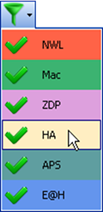
Notes:
The
protocol layers' legend colors match the colors of lines representing these
layers in the Message Sequence View.
If any of the protocol layers is hidden
the icon's color will change 
•Print  – prints the Message Sequence View
– prints the Message Sequence View
•Help  – opens the Message Sequence View
on-line help on the Perytons™ website (Internet connection is required)
– opens the Message Sequence View
on-line help on the Perytons™ website (Internet connection is required)