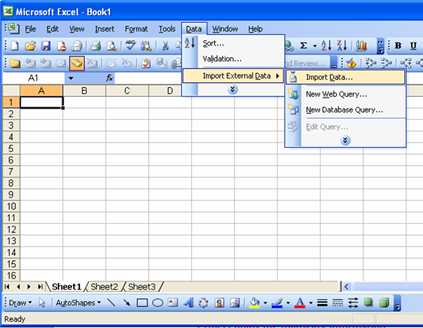
Here is a short description of the actions to take when importing a CSV file exported using a relevant Export service in the Perytons™ Protocol Analyzer.
•Single section
If only one section is used (less than 256 fields):
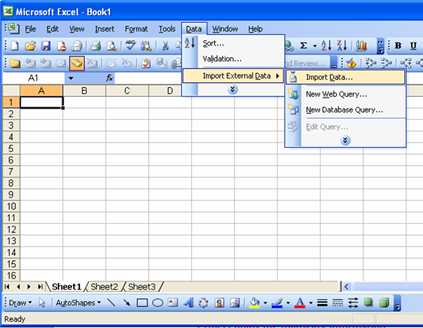
Figure 271 – Importing Messages data (.TXT) file to Excel, import file option
Note: In case the ‘Export and start external program…’ option was chosen, the part of data import is not needed. Instead, the 'text to column' option explained the in the following paragraph should be used.
Select the delimited option, and press 'Next >':
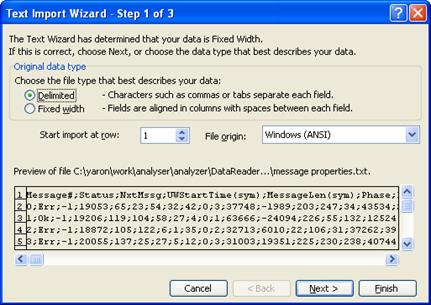
Figure 272 – Excel file import wizard for a Single Section
Mark the 'semicolon' checkbox and then press "Finish".
•Multiple sections
If multiple sections are used (more than 256 fields):
Repeat the data import process shown in the previous section.
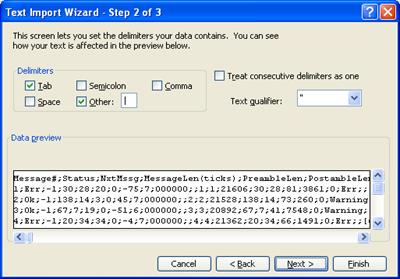
Figure 273 – Excel file import wizard for Multiple Sections
Choose the section delimiter (e.g. '|'):
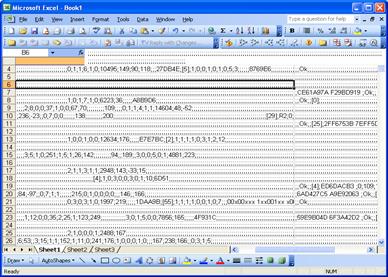
Figure 274 – Export Messages file Multiple Sections, Excel sheet
Each column will hold multiple fields separated by the delimiter character.
Copy each of the columns to a new sheet., select the column and then choose 'Data' , 'Text to Columns…'.
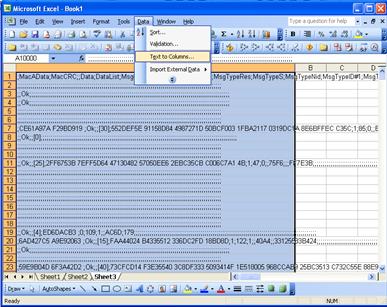
Figure 275 – Messages data export, Excel sheet-text to columns
Now mark the normal delimiter.
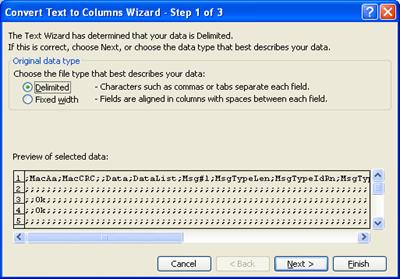
Figure 276 – Convert text to columns, Excel wizard
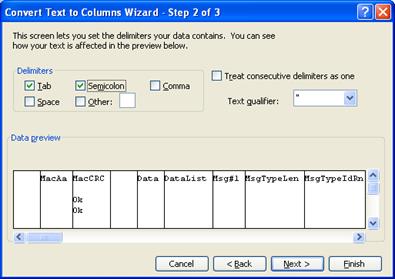
Figure 277 – Convert text to columns, Excel wizard (cont.)
Fields will be now separated into several columns.
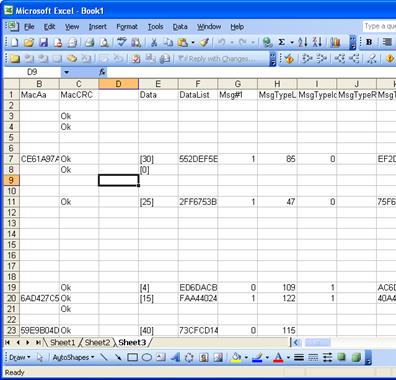
Figure 278 – Exporting Message file with multiple sections to Excel - resulting sheet
Repeat the process for the other columns in the first sheet (each should be copied to a different sheet).